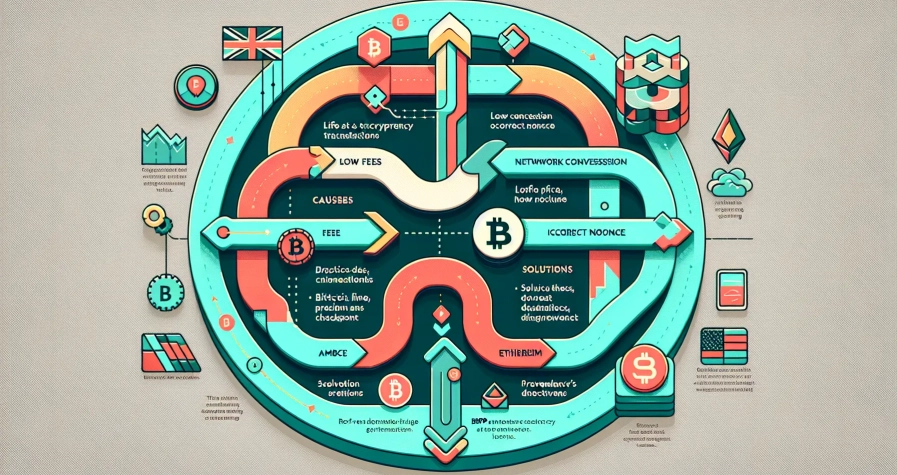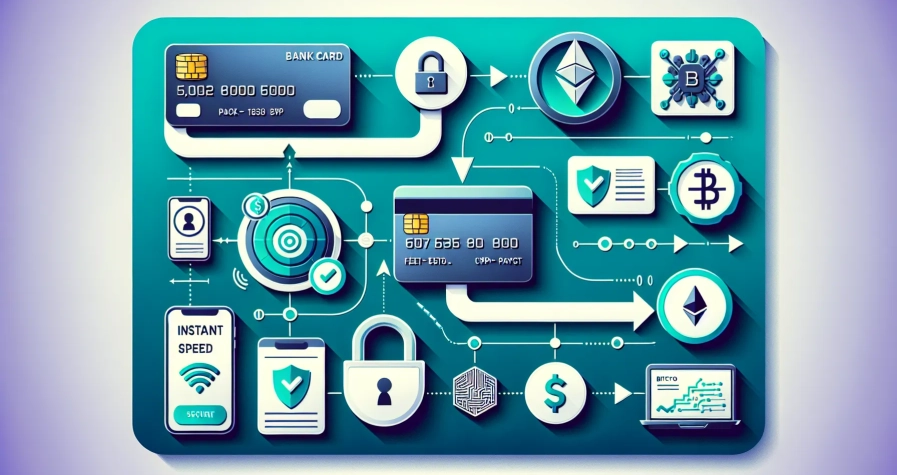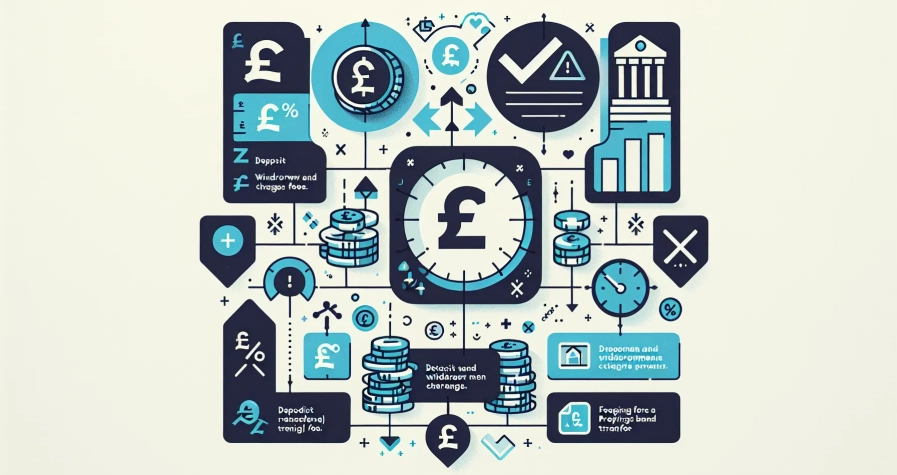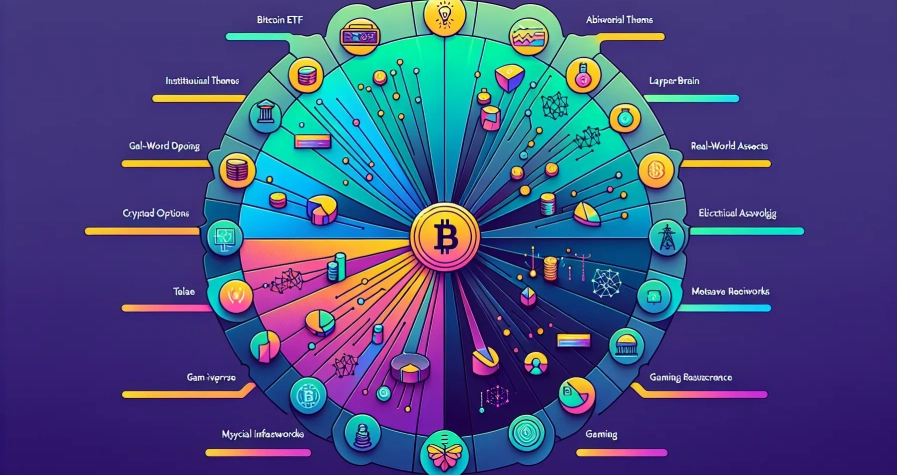You’ve probably heard about MetaMask – the digital wallet that’s become essential for anyone wanting to explore the world of cryptocurrency and decentralised applications. Whether you’re planning to buy your first NFT, trade tokens on decentralised exchanges, or interact with blockchain-based apps, MetaMask serves as your gateway to the decentralised web.
This popular browser extension and mobile app acts as both a cryptocurrency wallet and a bridge between your browser and the Ethereum blockchain. It stores your digital assets securely whilst allowing you to connect seamlessly with thousands of decentralised applications (dApps) across the web.
Setting up and using MetaMask might seem daunting at first, but it’s actually quite straightforward once you understand the basics. This comprehensive guide will walk you through every step of the process, from initial installation to making your first transaction, ensuring you’re confident and secure in your Web3 journey.
What Is MetaMask and Why Do You Need It?
MetaMask functions as your digital gateway to Web3 and decentralised finance (DeFi). This browser extension and mobile application serves as a cryptocurrency wallet that stores Ethereum-based tokens whilst connecting you to thousands of decentralised applications across multiple blockchain networks.
Core Functions of MetaMask
MetaMask operates as both a storage solution and a transaction facilitator. You can store Ethereum (ETH), ERC-20 tokens like USDC and DAI, and non-fungible tokens (NFTs) within your wallet. The application manages your private keys locally on your device rather than storing them on external servers.
| Core Feature | Function | Example Use |
|---|---|---|
| Token Storage | Holds cryptocurrencies securely | ETH, USDT, LINK |
| dApp Connection | Links to decentralised platforms | Uniswap, OpenSea, Compound |
| Transaction Management | Signs and broadcasts blockchain transactions | Token swaps, NFT purchases |
| Multi-network Support | Connects to various blockchains | Ethereum, Polygon, Binance Smart Chain |
Essential Benefits for Web3 Users
MetaMask eliminates the complexity of managing multiple wallet addresses and private keys. You access hundreds of DeFi protocols through a single interface without creating separate accounts for each platform. The wallet automatically detects supported tokens and displays your complete portfolio balance.
Your MetaMask wallet enables participation in yield farming protocols like Curve and Aave. You can trade tokens on decentralised exchanges such as SushiSwap and PancakeSwap directly through the browser extension. The application also supports NFT marketplaces including OpenSea and Rarible.
Security Architecture
MetaMask implements multiple security layers to protect your digital assets. Your seed phrase generates all wallet addresses mathematically, creating deterministic backup recovery. The application never stores your private keys on MetaMask servers or shares them with third parties.
Browser isolation protects your wallet data from malicious websites. MetaMask displays transaction details before you sign them, preventing unauthorised transfers. You control which websites can view your wallet address and token balances through granular permission settings.
Why MetaMask Dominates Web3 Access
MetaMask holds approximately 30 million monthly active users as of 2024. The wallet supports over 1,000 decentralised applications and connects to 15+ blockchain networks. Major DeFi platforms integrate MetaMask as their primary wallet connection method.
Your Web3 journey becomes significantly more accessible with MetaMask’s user-friendly interface. The wallet simplifies complex blockchain interactions into familiar web browsing experiences. You interact with smart contracts through simple button clicks rather than command-line interfaces.
Setting Up Your MetaMask Wallet
Setting up your MetaMask wallet involves three essential steps that establish your secure gateway to Web3. This process takes approximately 10 minutes and requires careful attention to security protocols.
Installing the MetaMask Browser Extension
Download MetaMask from the official website at metamask.io to ensure you’re getting the authentic extension. The browser extension supports Chrome, Firefox, Brave and Edge browsers across Windows, macOS and Linux operating systems.
Click the “Download” button on the MetaMask homepage and select your preferred browser. Follow the installation prompts to add MetaMask to your browser toolbar. The extension icon appears in your browser’s top-right corner once installation completes successfully.
Mobile users can download the MetaMask app through the iOS App Store or Google Play Store for Android devices. The mobile app provides identical functionality to the browser extension whilst offering biometric authentication options such as fingerprint and face recognition.
Access your newly installed MetaMask by clicking the fox-shaped icon in your browser toolbar. Pin the extension to your toolbar for quick access during future Web3 interactions.
Creating Your First Wallet
Open MetaMask and click “Get Started” to begin the wallet creation process. Choose “Create a Wallet” for a new setup or select “Import Wallet” if you possess an existing seed phrase from another wallet.
Review and accept the MetaMask terms of service and privacy policy before proceeding. Create a strong password containing uppercase letters, lowercase letters, numbers and special symbols with a minimum length of 8 characters.
Your MetaMask password protects wallet access on your specific device and differs from your seed phrase. MetaMask cannot reset forgotten passwords, making password security your sole responsibility.
Enable biometric authentication on compatible mobile devices for enhanced security layers. This optional feature allows fingerprint or facial recognition access whilst maintaining your password as the primary security method.
Name your first account and add a profile picture to personalise your wallet interface. You can create multiple accounts within a single wallet for different purposes such as trading, DeFi interactions and NFT collections.
Securing Your Seed Phrase
MetaMask generates a unique 12-word seed phrase (recovery phrase) immediately after wallet creation. This phrase serves as the master key to recover your wallet and access your funds across any device or platform.
Write down your seed phrase on paper using a pen and store it in a secure physical location such as a safe or safety deposit box. Never save your seed phrase digitally, screenshot it, or store it in cloud services, email accounts or password managers.
Confirm your seed phrase by entering the 12 words in the correct sequential order when prompted by MetaMask. This verification step ensures you’ve recorded the phrase accurately before gaining full wallet access.
Split your written seed phrase across multiple secure locations if desired, but never share the complete phrase with anyone. Anyone possessing your seed phrase gains complete control over your cryptocurrency holdings and can drain your wallet permanently.
Test your seed phrase backup by importing it into a separate MetaMask installation or different wallet application. This verification confirms your backup works correctly whilst your original wallet remains active and accessible.
Navigating the MetaMask Interface
Once you’ve completed the setup process, MetaMask presents a clean and intuitive interface that serves as your control centre for all Web3 activities. The browser extension opens by clicking the distinctive fox logo in your browser’s extension bar.
Understanding the Main Dashboard
The main dashboard displays your account information in a structured layout that prioritises essential functions. At the top of the interface, you’ll find the network dropdown menu positioned centrally, allowing you to switch between Ethereum Mainnet and other EVM-compatible networks such as Polygon or Arbitrum.
Your primary account balance appears prominently below the network selector, showing your ETH holdings and estimated value in your preferred fiat currency. The dashboard lists your token holdings in descending order by value, with each token displaying its current balance and market price.
Below your balance, you’ll see three primary action buttons:
- Buy – connects you to third-party services for purchasing cryptocurrency
- Send – initiates token transfers to other wallet addresses
- Swap – enables direct token exchanges within the interface
Recent transaction history occupies the lower portion of the dashboard, showing your latest activities with transaction hashes, amounts, and timestamps. Each transaction entry provides direct links to blockchain explorers like Etherscan for detailed verification.
The left sidebar contains your account management options, including the ability to create multiple accounts within your wallet. You can generate up to 10 accounts by default, with each account having its own unique Ethereum address for enhanced privacy and organisation.
Viewing Your Account Details
Your account details are accessible through the circular profile icon positioned in the top-right corner of the interface. Clicking this icon reveals a dropdown menu with several key options for account management.
The account details section displays your public Ethereum address, which functions as your unique identifier on the blockchain. You can copy this 42-character hexadecimal address directly from the interface by clicking the copy icon next to it.
Within the account settings, you can customise your account name from the default “Account 1” to something more descriptive like “Trading Wallet” or “DeFi Portfolio”. This customisation helps when managing multiple accounts for different purposes.
The settings menu provides access to your seed phrase viewing option, though this requires password confirmation for security. You’ll also find notification preferences, allowing you to enable or disable transaction confirmations and security alerts.
Your transaction history remains accessible through the activity tab, where you can filter transactions by date, amount, or transaction type. Each entry shows the transaction status, gas fees paid, and counterparty addresses involved in the transfer.
The account details section also includes your connected sites list, displaying all dApps that have permission to access your wallet. You can revoke permissions for specific sites directly from this interface, maintaining control over your wallet’s connectivity.
Adding Funds to Your MetaMask Wallet
Adding funds to your MetaMask wallet marks the essential step between setup and active cryptocurrency use. Two primary methods exist for funding your wallet: purchasing cryptocurrency directly through MetaMask’s integrated payment system or receiving tokens from external wallets and exchanges.
Purchasing Cryptocurrency
Access MetaMask’s built-in purchasing system by clicking the “Buy” button on your wallet’s main dashboard. The integrated payment interface connects you with trusted providers including Coinbase Pay, Stripe (Link), PayPal, and ACH deposit services for direct ETH purchases.
Enter your desired purchase amount when prompted and complete the billing verification process. Payment methods include:
- Debit and credit cards through Stripe integration
- PayPal for instant transactions
- ACH bank transfers for lower-fee purchases
- Coinbase Pay for seamless exchange integration
Your purchased ETH credits directly to your MetaMask wallet without requiring manual transfer steps. Transaction processing times vary from instant (PayPal) to 3-5 business days (ACH transfers), with fees ranging from 2.5% to 4% depending on your chosen payment method.
Receiving Tokens from Another Wallet
Copy your MetaMask public address to receive tokens from external sources. Click on your account name or address at the top of your wallet interface to automatically copy the alphanumeric string to your clipboard.
Share this public address with the sender through secure channels. Your public address appears as a 42-character string beginning with “0x” and serves as your unique wallet identifier across all Ethereum-compatible networks.
Complete these steps for successful token reception:
- Verify the network – Ensure the sender uses the same network (Ethereum Mainnet, Polygon, etc.)
- Add custom tokens – Click “Add Token” in your assets list to display non-default ERC-20 tokens
- Monitor transactions – Check the “Activity” tab to track incoming transfers
Received tokens appear in your “Assets” section once blockchain confirmation completes. Standard Ethereum transactions require 12-35 confirmations (approximately 3-8 minutes) before MetaMask displays your updated balance.
Sending Cryptocurrency with MetaMask
Sending cryptocurrency through MetaMask involves a straightforward two-step process that ensures secure transactions whilst maintaining full control over your digital assets. This feature enables you to transfer funds to other wallets, pay for services, or contribute to DeFi protocols across supported networks.
Initiating a Transfer
Access the MetaMask interface through your browser extension or mobile application and verify you’re operating from the correct account. Click the Send button displayed prominently on the main dashboard to begin the transaction process.
Enter the recipient’s wallet address manually by copying and pasting the complete public address, or select a previously saved contact from your address book. Double-check the recipient address before proceeding, as cryptocurrency transactions remain irreversible once confirmed on the blockchain.
Input the specific amount of cryptocurrency you wish to transfer using either the token amount or its equivalent value in your local currency. Switch between different tokens if you’re sending assets other than ETH by selecting the appropriate token from the dropdown menu.
Review the transaction details carefully, including the recipient address, transfer amount, and network selection. Click Next to proceed to the gas fee configuration screen where you’ll finalise the transaction parameters.
Setting Gas Fees
MetaMask displays the estimated gas fee required to process your transaction on the confirmation screen. Gas fees represent payments to network validators who process and confirm transactions on the blockchain, with costs varying based on network congestion and transaction complexity.
Tap the gas fee section to access manual adjustment options where you can modify gas price and gas limit settings. Gas prices are measured in gwei (gigawei), with one gwei equaling 0.000000001 ETH, allowing for precise fee calculations.
Select from three predefined speed options: slow, average, or fast processing speeds. Slow transactions cost less but may take several minutes to hours during network congestion, whilst fast transactions process within minutes at higher costs.
Enable Advanced Gas Controls in MetaMask settings to access custom gas configurations for experienced users. Set a custom gas limit representing the maximum computational units you’re willing to pay for, and adjust the gas price indicating your maximum gwei payment per unit.
Monitor current network conditions through MetaMask’s fee estimates, which automatically adjust based on real-time blockchain data. Higher gas prices during peak usage periods ensure faster transaction confirmation, whilst lower fees during off-peak hours provide cost savings.
Click Confirm after reviewing your gas fee selection to broadcast the transaction to the blockchain network. Track your transaction progress under the Activity tab in MetaMask, where you’ll receive confirmation once miners process and validate your transfer.
Connecting MetaMask to Decentralised Applications
MetaMask serves as your gateway to thousands of decentralised applications across blockchain networks. The connection process enables secure interactions with DeFi protocols, NFT marketplaces, and Web3 services whilst maintaining control over your digital assets.
Authorising DApp Connections
Navigate to your chosen dApp website using the browser where you’ve installed MetaMask. Look for “Connect Wallet” buttons typically positioned in the top-right corner of the interface and click to initiate the connection process.
MetaMask displays a connection request pop-up requiring your approval before proceeding. Review the dApp’s domain name and requested permissions carefully to verify legitimacy. Click “Connect” only when you trust the application’s authenticity and purpose.
Enter your MetaMask password when prompted and sign the requested message to complete the authorisation. This digital signature confirms your identity without revealing private keys or sensitive wallet information.
During active dApp usage, MetaMask requests additional authorisation for blockchain transactions including token transfers, smart contract interactions, and staking operations. Each transaction requires individual confirmation through MetaMask’s interface, ensuring you maintain complete control over your funds and activities.
| Connection Step | Action Required | Security Check |
|---|---|---|
| Initial Request | Click “Connect Wallet” | Verify dApp URL |
| Permission Review | Approve connection | Check requested access |
| Password Entry | Enter MetaMask password | Confirm identity |
| Transaction Auth | Sign each operation | Review gas fees |
Managing Connected Sites
Access your connected dApps through MetaMask’s settings menu by clicking the account avatar and selecting “Settings” from the dropdown. Navigate to “Connected sites” or “Permissions” to view all authorised applications linked to your wallet.
Review each connected dApp’s access permissions and last connection date to identify unused or suspicious applications. Disconnect dApps you no longer use by clicking the disconnect button next to each listed application.
Remove connections from unfamiliar or potentially malicious sites immediately to prevent unauthorised access attempts. This proactive management protects your wallet from phishing attacks and reduces exposure to compromised applications.
MetaMask displays connection status indicators when visiting previously authorised dApps, showing a green dot for active connections. Monitor these indicators regularly to maintain awareness of your current dApp interactions and authorisation status.
Adding Custom Tokens and Networks
MetaMask’s flexibility extends beyond default settings through custom token and network additions. You can expand your wallet’s capabilities by connecting to additional blockchain networks and importing tokens that aren’t automatically displayed.
Importing New Tokens
Token imports in MetaMask allow you to view and manage assets that don’t appear automatically in your wallet interface. Many legitimate tokens remain hidden until you manually add them to your assets list.
Access the token import feature from your MetaMask main wallet view by selecting the Tokens tab. Click the three-dot menu icon and choose Import tokens from the dropdown options. The interface presents two methods for token addition: automatic search and manual contract entry.
Search for tokens by name using the built-in database, which includes thousands of verified tokens across supported networks. Enter the token symbol or full name in the search field to locate recognised assets. Popular tokens like USDC, DAI, and LINK appear instantly through this method.
Select the Custom token section when your desired token doesn’t appear in search results. Paste the token’s contract address into the designated field, which you can obtain from blockchain explorers such as Etherscan for Ethereum tokens or BSCScan for Binance Smart Chain assets. Websites like CoinMarketCap and CoinGecko also provide verified contract addresses for thousands of tokens.
Verify the token details that populate automatically after entering a valid contract address. MetaMask displays the token symbol, decimal places, and name based on the smart contract information. Click Import to add the token to your wallet, and it’ll appear in your assets list with any existing balance.
Switching Between Networks
Network switching in MetaMask enables access to different blockchain ecosystems beyond Ethereum Mainnet. You can seamlessly transition between networks to interact with various dApps and manage tokens across multiple chains.
Click the network dropdown menu at the top of your MetaMask interface, which initially displays “Ethereum Mainnet” by default. The dropdown reveals all available networks in your wallet configuration, including popular options like Polygon, Arbitrum, and Optimism.
Select your desired network from the list to switch instantly. Your wallet interface updates to reflect the new network’s native currency and any tokens you hold on that specific blockchain. Account balances and transaction history adjust to match the selected network’s records.
Add custom networks manually when your target blockchain doesn’t appear in the default list. Navigate to Settings > Networks through your MetaMask profile menu, then click Add a network. Enter the required network parameters including Network Name, RPC URL, Chain ID, Currency Symbol, and Block Explorer URL.
Configure network details using official documentation from the blockchain project. For example, the MintMe network requires these specific parameters: Network Name as “MINTME”, RPC URL as “https://node1.mintme.com”, and Chain ID as “24734”. Save your custom network configuration to access it through the standard network dropdown menu.
Verify your network selection before initiating transactions, as sending tokens to incorrect networks can result in permanent loss. The active network name appears prominently in your MetaMask interface, providing constant confirmation of your current blockchain connection.
MetaMask Security Best Practices
MetaMask security protects your digital assets from theft and unauthorised access. Implementing these security measures safeguards your cryptocurrency investments and private information.
Protecting Your Private Keys
Your Secret Recovery Phrase controls access to all your digital assets and represents the most critical element in MetaMask security. This 12-word phrase grants complete control over your wallet regardless of device or location.
Create a strong, unique password for your MetaMask account that differs from passwords used across other services. Password managers provide convenient storage options but consider the security risks before storing your MetaMask credentials digitally.
Back up your Secret Recovery Phrase using offline methods exclusively:
- Write the phrase on paper or engrave it on metal
- Store multiple copies in separate, secure locations
- Never capture screenshots or store the phrase in cloud drives
- Avoid saving the phrase in digital notes or password managers
Enter your Secret Recovery Phrase only within MetaMask itself or verified trusted environments. Plain text storage and online locations expose your keys to hacking attempts and data breaches.
Configure privacy preferences within MetaMask after installation to control data sharing and enhance overall security. These settings limit information exposure to third-party services and external platforms.
Recognising Common Scams
Phishing attacks target MetaMask users through fraudulent websites that mimic the official platform. Always verify you’re accessing the genuine MetaMask website at metamask.io before entering sensitive information.
Scammers impersonate MetaMask support representatives requesting Secret Recovery Phrases or private keys. Legitimate MetaMask support never asks for seed phrases, passwords, or private key information through any communication channel.
Unsolicited messages promising free cryptocurrency or investment opportunities typically represent scam attempts. These communications often arrive through social media, email, or messaging platforms claiming urgent action requirements.
Common MetaMask scam indicators include:
- Requests for immediate seed phrase sharing
- Fake customer support contacts demanding private keys
- Suspicious website URLs containing misspellings or extra characters
- Pop-ups claiming wallet compromise requiring immediate verification
- Social media accounts offering cryptocurrency giveaways
Verify website authenticity by checking the URL spelling, SSL certificate status, and official MetaMask branding elements. Bookmark the official MetaMask website to avoid typing errors that redirect to malicious sites.
Report suspected scam attempts to MetaMask’s official support channels and relevant authorities. Documentation helps protect other users from similar fraudulent activities.
Troubleshooting Common MetaMask Issues
Troubleshooting MetaMask issues starts with basic diagnostic steps that resolve 80% of common problems. Restart your browser completely and close all tabs before reopening MetaMask. Reboot your device to clear temporary system conflicts that affect wallet performance. Lock MetaMask by clicking your account icon and selecting “Lock” then unlock it by entering your password to refresh the extension’s connection state.
Transaction Problems require systematic diagnosis through blockchain explorers like Etherscan. Check your transaction status by copying the transaction hash from MetaMask’s Activity tab and pasting it into Etherscan’s search function. Monitor gas fees during network congestion periods when Ethereum mainnet experiences delays exceeding 10 minutes for standard transactions. Layer 2 networks like Polygon or Arbitrum may display pending transactions that actually completed on-chain due to MetaMask’s synchronisation delays.
Update Issues stem from outdated MetaMask versions that contain resolved bugs and security patches. Navigate to your browser’s extension management page and enable automatic updates for MetaMask. Manual updates require visiting the official MetaMask website and downloading the latest version matching your browser type.
Connection Problems with third-party applications resolve through cache clearing and app state resets. Access MetaMask settings by clicking the three dots menu and selecting “Settings” followed by “Advanced” then “Reset Account” to clear transaction history and cached data. Import your accounts again using your Secret Recovery Phrase if MetaMask fails to display your wallet addresses correctly.
Integration Conflicts with external services like Lattice Manager require specific troubleshooting approaches. Clear your browser’s local storage by pressing F12 to open developer tools then navigating to Application > Local Storage and deleting MetaMask-related entries. Contact the third-party application’s support team first for token swap failures game connection issues or DeFi protocol problems before submitting MetaMask support tickets.
| Issue Type | Solution Time | Success Rate |
|---|---|---|
| Browser restart | 2 minutes | 85% |
| Cache clearing | 5 minutes | 70% |
| App state reset | 10 minutes | 90% |
| Version update | 3 minutes | 95% |
Security Limitations prevent MetaMask from recovering compromised wallets or reversing completed transactions due to blockchain immutability. MetaMask operates as a self-custodial wallet meaning you control your private keys and bear responsibility for wallet security. Guard your Secret Recovery Phrase against theft or loss since MetaMask cannot regenerate access credentials for existing wallets.
Support Procedures follow a structured escalation path that improves resolution efficiency. Document your issue with screenshots showing error messages transaction hashes and browser console logs before contacting support teams. Submit detailed support tickets through MetaMask’s official help centre rather than social media channels to ensure proper case tracking and follow-up communications.
Conclusion
You’re now equipped with everything needed to confidently use MetaMask as your gateway to Web3. From initial setup to advanced features like custom networks and token management you’ve got the knowledge to navigate the decentralised world safely.
Remember that security should always be your top priority. Keep your seed phrase offline store your private keys securely and stay vigilant against phishing attempts. These practices will protect your digital assets as you explore DeFi protocols NFT marketplaces and countless dApps.
MetaMask transforms complex blockchain interactions into simple browser experiences. With your wallet properly configured and security measures in place you can now participate in the exciting world of cryptocurrency and decentralised applications with confidence.
Frequently Asked Questions
What is MetaMask and why do I need it?
MetaMask is a digital wallet that serves as your gateway to Web3 and decentralised finance. It’s a browser extension and mobile app that securely stores cryptocurrencies like Ethereum, ERC-20 tokens, and NFTs whilst connecting you to thousands of decentralised applications (dApps). With approximately 30 million monthly active users, it’s essential for anyone wanting to engage with blockchain technology, DeFi protocols, and NFT marketplaces safely.
How long does it take to set up a MetaMask wallet?
Setting up a MetaMask wallet takes approximately 10 minutes and involves three essential steps: downloading the browser extension from the official website, creating a new wallet or importing an existing one, and securing your 12-word seed phrase. The process includes establishing a strong password and enabling biometric authentication for enhanced security.
Is MetaMask safe to use for storing cryptocurrency?
Yes, MetaMask employs robust security measures including local key management and browser isolation. Your private keys are stored locally on your device rather than on external servers. However, security ultimately depends on following best practices: protecting your Secret Recovery Phrase, using strong passwords, backing up offline, and avoiding phishing scams.
How do I add funds to my MetaMask wallet?
You can add funds to MetaMask in two ways: purchasing cryptocurrency directly through MetaMask’s integrated payment system using debit cards, credit cards, PayPal, or bank transfers, or receiving tokens from external wallets and exchanges. When receiving tokens, simply copy your MetaMask public address and ensure the sender uses the same network to avoid losing funds.
What are gas fees and why do I need to pay them?
Gas fees are payments made to network validators (miners) for processing your transactions on the blockchain. These fees vary based on network congestion and transaction complexity. MetaMask allows you to adjust gas prices and speeds – higher fees result in faster transaction processing, whilst lower fees may cause delays during busy network periods.
Can I use MetaMask on multiple blockchain networks?
Yes, MetaMask supports over 15 blockchain networks beyond Ethereum, including Polygon, Binance Smart Chain, and Avalanche. You can easily switch between networks using the network dropdown menu in your MetaMask interface. Each network requires its native token for gas fees, so ensure you have the appropriate currency for transactions on each chain.
How do I connect MetaMask to decentralised applications?
Connecting to dApps is straightforward: navigate to the dApp website, click “Connect Wallet,” review the connection request for legitimacy, and enter your MetaMask password to authorise. Each transaction requires individual confirmation for security. You can manage connected sites through MetaMask’s settings and disconnect any dApps you no longer use or find suspicious.
What should I do if my MetaMask transaction is stuck or failed?
First, try basic troubleshooting: restart your browser and check your internet connection. Use blockchain explorers like Etherscan to track your transaction status. If stuck due to low gas fees, you can speed up or cancel the transaction. For failed transactions, verify you have sufficient funds and the correct network selected.
Can MetaMask recover my wallet if I lose access?
MetaMask cannot recover your wallet – only you can using your 12-word Secret Recovery Phrase. This phrase is crucial for wallet restoration and must be stored securely offline. If you lose both your device access and recovery phrase, your funds become permanently inaccessible. Always back up your seed phrase immediately after wallet creation.
How do I add custom tokens that don’t appear in my wallet?
To add custom tokens, click the “Import tokens” button in your assets section. You can either search for tokens by name or manually enter the token’s contract address, symbol, and decimal precision. Always verify contract addresses from official sources to avoid adding fraudulent tokens to your wallet.